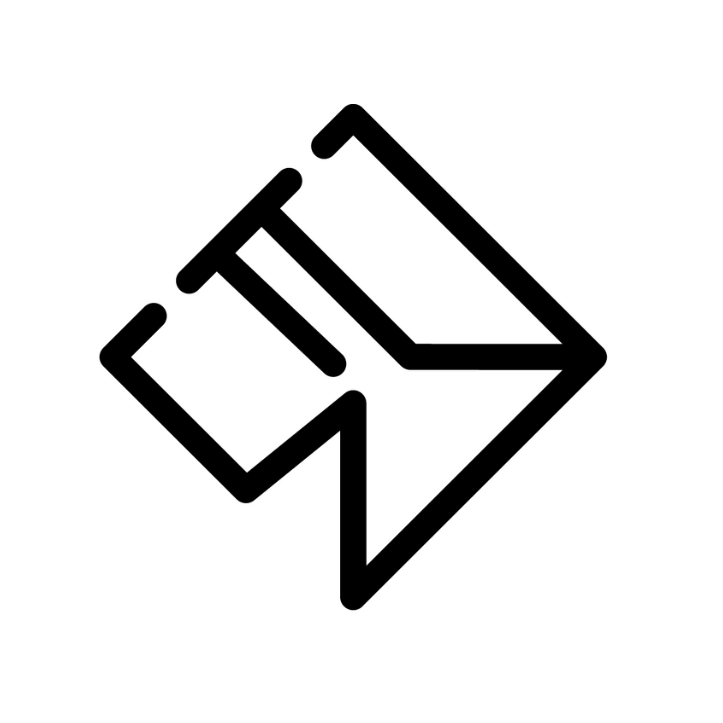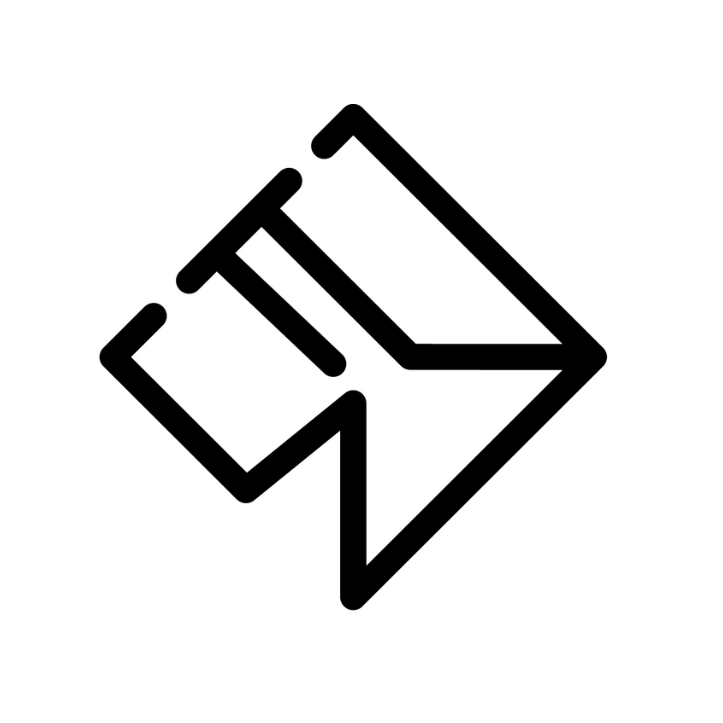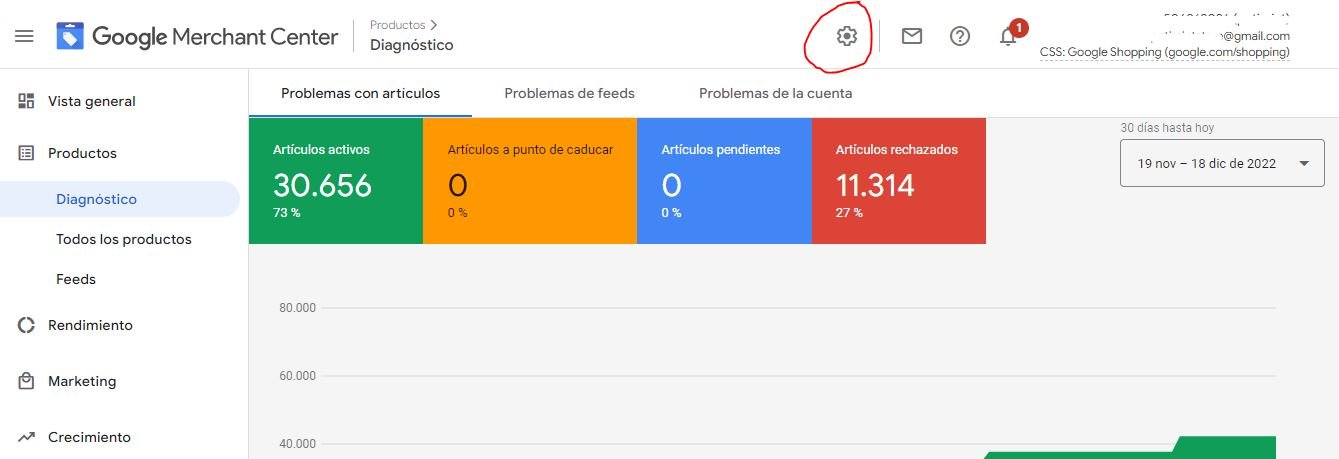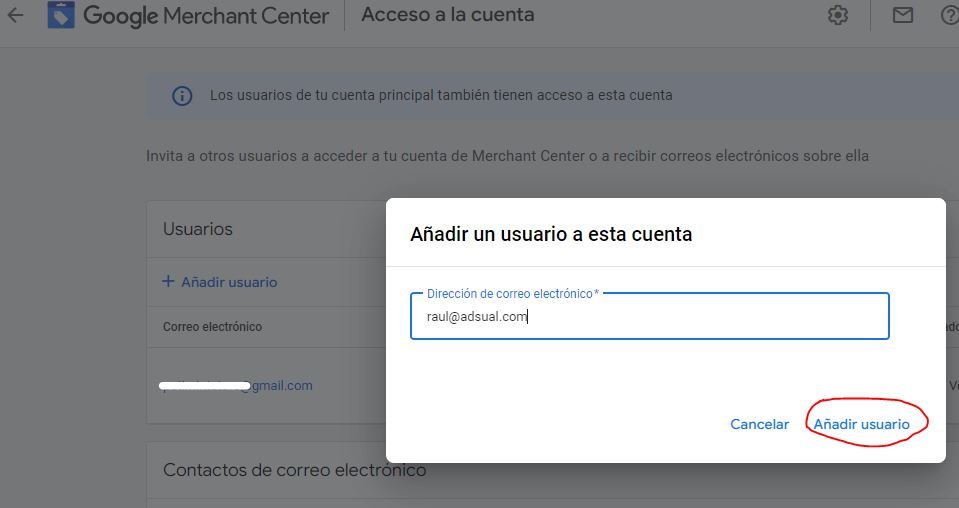How to give access to Google Merchant Center
STEPS:
1º Log in to your Google Merchant Center account. Then you will see the main panel of the account. Go to the gear symbol on the top bar next to the notifications (center-right).
2º A menu with several options will appear. Go to the right side where it says "SETTINGS" and scroll down until you click on "Account Access".
3º A page of users and contacts will open. In the "USERS" section, click on "Add users".
4º Then a Banner will open where you can add a user with email. You must put the one that your Adsual agent gives you, then click on "Add User".
5º Finally, once you have clicked on add, a page will open where you can set the access level. Remember to check the "Administrator" box at the top of the page and then click on the "Add User" button at the bottom of the page.
You have finished, we hope this guide has helped you !